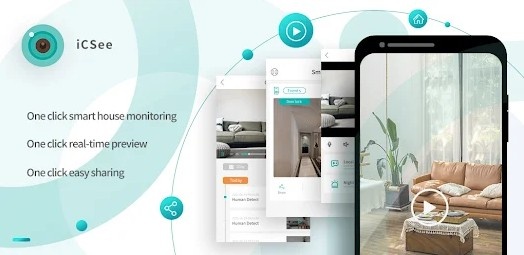
How to Monitor CCTV Cameras with iCSee App Using Wi-Fi?
In an age where security is a top priority, setting up and monitoring CCTV cameras remotely has become a crucial aspect of home and business protection. iCSee is a popular app used to manage and monitor CCTV cameras, allowing users to access live feeds and control cameras via their smartphones. One of the standout features of iCSee is the ability to monitor CCTV cameras via Wi-Fi, which adds a layer of convenience and flexibility to security surveillance. In this guide, we will walk you through the steps to monitor CCTV cameras using the iCSee app via Wi-Fi, explain its benefits, and provide troubleshooting tips for a seamless experience.
What is iCSee?
Before diving into the steps to monitor your CCTV cameras, let’s first understand what iCSee is. iCSee is a mobile application designed to provide real-time surveillance and remote monitoring for IP cameras, typically used in CCTV systems. The app supports a wide range of devices and allows users to monitor multiple cameras at once, manage camera settings, and receive alerts for motion detection, all from their Android or iOS device.
Some of the key features of iCSee include:
Real-time video streaming
Two-way audio communication
Remote camera control (Pan-Tilt-Zoom)
Motion detection alerts
Cloud and local storage options
Wi-Fi connectivity for remote access
With iCSee, you can remotely monitor CCTV cameras via Wi-Fi, which eliminates the need for complex wiring or physical access to the camera system.
Why Monitor CCTV Cameras via Wi-Fi?
Monitoring CCTV cameras over Wi-Fi provides several advantages over traditional wired connections. Some of the key benefits include:
Convenience: You can access your CCTV feeds from anywhere with an internet connection, whether you’re at home, at work, or on the go.
Cost-Effective: Wi-Fi-based surveillance reduces the need for long cables, expensive network setups, or additional infrastructure.
Flexibility: With Wi-Fi monitoring, you can easily add or reposition cameras without worrying about cable lengths or physical limitations.
Mobile Access: With the iCSee app on your phone, you have direct access to your security footage, motion alerts, and camera controls from your smartphone, making it easier to respond to security events in real-time.
Now that we understand the basics, let’s dive into the steps to monitor your CCTV cameras via Wi-Fi using iCSee.
How to Monitor CCTV Cameras Using iCSee App via Wi-Fi?
Monitoring CCTV cameras using the iCSee app via Wi-Fi is a relatively straightforward process. By following the steps below, you can ensure that your cameras are set up correctly and that you can access the live feeds and control your cameras from anywhere.
Step 1: Set Up Your CCTV Cameras
Before you can monitor CCTV cameras with iCSee, ensure that your CCTV system is properly set up. Typically, this will involve installing IP cameras and ensuring they are connected to your Wi-Fi network.
Install the CCTV Camera: Mount the camera in the desired location, ensuring it has a clear line of sight and is within range of your Wi-Fi network.
Power the Camera: Connect the camera to a power source and ensure it’s switched on.
Connect to Wi-Fi: Follow the instructions in the camera’s manual to connect the camera to your Wi-Fi network. This step may require using the camera’s app or a web portal to enter your Wi-Fi credentials.
Note: Most modern CCTV cameras will have a built-in Wi-Fi setup process that walks you through this step. If you are using wired cameras, you will need to set up a wireless access point or use a network cable to connect your cameras to the router.
Step 2: Download and Install the iCSee App
Once your CCTV camera is connected to the Wi-Fi network, the next step is to download and install the iCSee app on your smartphone. The app is available for both Android and iOS devices.
Open the Google Play Store or Apple App Store on your smartphone.
Search for “iCSee” in the search bar.
Tap Download and install the app on your phone.
Step 3: Create or Log in to Your iCSee Account
After installing the iCSee app, open the app and either create a new account or log in if you already have one.
To create a new account, you’ll typically need to enter your email address, create a password, and verify your email.
If you already have an account, simply enter your login credentials.
Step 4: Add Your CCTV Camera to the iCSee App
Now that your iCSee account is set up, it’s time to link your CCTV camera to the app.
Open the iCSee app and tap on the “+” button or “Add Camera” option.
The app will prompt you to either scan the camera’s QR code or manually enter the camera’s serial number or ID. These details are typically found on the camera itself or in the user manual.
Follow the on-screen instructions to complete the setup. If you’re using a Wi-Fi camera, the app will guide you through connecting it to your home Wi-Fi network. Ensure your phone is connected to the same Wi-Fi network as your camera.
Once the camera is successfully added, you should be able to view live footage from the camera on your iCSee app.
Step 5: Monitor Your CCTV Camera Feed
Once the camera is connected, you can begin monitoring it remotely via Wi-Fi. The iCSee app will provide a live video feed, and you can perform the following actions:
View Live Video: Tap on the camera feed to see real-time footage from your CCTV camera.
Adjust Settings: Use the app’s interface to adjust camera settings such as brightness, contrast, and motion detection sensitivity.
Control the Camera: If your camera supports PTZ (Pan-Tilt-Zoom), you can use the app to remotely control the camera’s movement.
Two-Way Audio: If your camera supports two-way audio, you can speak to people through the camera’s built-in microphone and speaker.
Playback Recorded Video: Access footage recorded by the camera if it is stored on a microSD card or in the cloud.
Step 6: Set Up Motion Alerts and Notifications
One of the most powerful features of the iCSee app is motion detection alerts. To set this up:
Open the camera settings within the app.
Enable motion detection for the camera.
Set the sensitivity level for motion detection.
Choose how you want to be alerted (e.g., push notifications, email alerts, or SMS).
Save your settings.
Once motion detection is set up, you will receive notifications whenever motion is detected by the camera, allowing you to take immediate action if needed.
Step 7: Enable Cloud or Local Storage for Recorded Footage
For long-term surveillance, you may want to enable cloud storage or use a local SD card to store recorded footage. This will ensure that you have access to footage even if the camera is moved or reset.
Cloud Storage: The iCSee app supports cloud storage options for storing video footage. You can choose a subscription plan that suits your storage needs.
Local Storage (MicroSD Card): Most IP cameras support microSD cards for local video storage. Insert a microSD card into the camera’s slot and configure the app to save recordings locally.
Benefits of Using iCSee for Monitoring CCTV Cameras Using Wi-Fi
Convenience: You can monitor your CCTV cameras from anywhere in the world, as long as you have an internet connection.
Multiple Camera Support: iCSee allows you to manage and monitor multiple cameras simultaneously.
Real-Time Alerts: With motion detection and alert features, you are instantly notified of suspicious activity.
Cost-Effective Solution: Using Wi-Fi instead of wired connections simplifies the setup process and reduces costs related to cables and hardware.
Easy Setup: The iCSee app is user-friendly, and setting up the camera and connecting it to the app takes just a few minutes.
Troubleshooting Common Issues When Monitoring CCTV Cameras via iCSee
While using iCSee to monitor CCTV cameras via Wi-Fi is typically seamless, you might encounter some issues. Here are some common troubleshooting steps:
1. Camera Not Connecting to the App
Ensure your camera is properly connected to the Wi-Fi network.
Verify that your smartphone is on the same Wi-Fi network as the camera.
Restart the camera and your router.
2. Poor Video Quality
Check your Wi-Fi connection strength. If the signal is weak, the video quality might suffer.
Lower the video resolution settings within the iCSee app to improve performance.
3. No Motion Alerts
Ensure motion detection is enabled in the app and the camera.
Increase the sensitivity settings to detect smaller movements.
Check if the camera has a clear line of sight, as obstructions can interfere with motion detection.
4. App Crashing or Freezing
Update the iCSee app to the latest version.
Clear the app’s cache from your device’s settings.
Conclusion
Monitoring CCTV cameras via Wi-Fi using the iCSee app is an efficient, flexible, and cost-effective way to ensure the safety of your home or business. With real-time video streaming, remote access, and customizable alerts, the iCSee app provides a comprehensive surveillance solution. By following the steps outlined in this guide, you’ll be able to set up your camera, monitor live feeds, and receive notifications on the go.
Whether you're using the app for home security, monitoring employees at work, or overseeing a construction site, the iCSee app allows you to stay connected to your CCTV system wherever you are. If you encounter any issues, the troubleshooting tips provided should help you resolve most common problems.
Trending Now
Updates