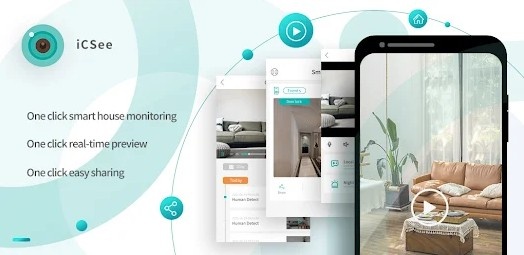
How to Configure CCTV Camera Using iCSee App?
The iCSee app is a user-friendly platform that enables you to configure and monitor CCTV cameras with ease. Whether you're setting up a surveillance system for your home, office, or any other location, the app simplifies the process with step-by-step guidance and intuitive features. In this comprehensive guide, we will cover everything you need to know to configure a CCTV camera using the iCSee app, ensuring your security system is up and running efficiently.
Why Choose the iCSee App for CCTV Configuration?
The iCSee app is a popular choice for configuring and managing CCTV cameras due to its wide range of features and compatibility with various camera models. Here are a few reasons why it stands out:
Ease of Use:
The app provides a straightforward interface, making it accessible for beginners and advanced users alike.
Compatibility:
Supports a broad range of IP cameras, PTZ cameras, and DVRs.
Real-Time Monitoring:
Enables live streaming of video feeds directly from your CCTV cameras.
Advanced Features:
Includes motion detection, two-way audio, and customizable alerts for enhanced security.
Remote Access:
Allows you to manage and monitor your cameras from anywhere using your smartphone.
Steps to Configure CCTV Camera Using iCSee App
Step 1: Preparing for Configuration
Before you start configuring your CCTV camera with the iCSee app, gather the necessary equipment and information:
CCTV Camera:
Ensure your camera is compatible with the iCSee app. Check the manufacturer’s specifications for confirmation.
Stable Internet Connection:
A reliable Wi-Fi connection is essential for smooth setup and operation.
iCSee App Installed:
Download and install the iCSee app from the Google Play Store or Apple App Store on your smartphone.
Camera Credentials:
Keep the camera’s user ID, password, and QR code (if applicable) handy.
Power Supply:
Ensure your camera is properly powered and ready to operate.
Step 2: Setting Up the iCSee App
Once you have everything ready, follow these steps to set up the iCSee app on your smartphone:
Create an Account:
Open the iCSee app and register for an account using your email address or phone number.
Verify your account via the confirmation link or code sent to your email or phone.
Log In:
Use your credentials to log in to the app.
Allow Permissions:
Grant the app necessary permissions, such as access to your camera, microphone, and location.
Step 3: Adding Your CCTV Camera to the iCSee App
Adding your CCTV camera to the iCSee app is a critical step. Here’s how to do it:
Power On Your Camera:
Connect your camera to a power source and wait for it to initialize.
Connect to Wi-Fi:
Ensure your camera and smartphone are connected to the same Wi-Fi network.
Open the iCSee App:
Navigate to the “Add Device” option on the home screen.
Choose the Connection Method:
Select one of the following methods based on your camera’s capabilities:
QR Code:
Scan the QR code on your camera using your smartphone’s camera.
Follow the on-screen instructions to complete the setup.
Wi-Fi Configuration:
Enter your Wi-Fi network name and password in the app.
Hold your smartphone close to the camera to transmit the credentials.
LAN Search:
For cameras connected to the same network via Ethernet, the app will automatically detect the camera.
Enter Camera Credentials:
Input the camera’s ID and password to link it with the app.
Name Your Camera:
Assign a name to your camera for easy identification (e.g., “Front Door” or “Living Room”).
Test the Connection:
Check the live feed to ensure the camera is connected and streaming properly.
Step 4: Configuring Camera Settings
Once your camera is added, you can customize its settings for optimal performance:
Adjust Video Quality:
Choose between HD, SD, or Auto mode based on your internet bandwidth.
Set Motion Detection:
Enable motion detection and customize sensitivity levels to avoid false alarms.
Configure detection zones to focus on specific areas.
Enable Notifications:
Turn on push notifications to receive alerts for motion events or other activities.
Configure Recording Settings:
Set up continuous recording or schedule specific times for recording.
Choose whether to store recordings locally on an SD card or upload them to cloud storage.
Two-Way Audio:
If your camera supports two-way audio, test the microphone and speaker functionality.
Set Privacy Zones:
Mask sensitive areas in the camera’s view to protect privacy.
Time and Date Settings:
Ensure the camera’s time and date are correctly synchronized with your local timezone.
Step 5: Accessing and Managing Your CCTV Camera
The iCSee app offers several features to manage your CCTV camera effectively:
Live Monitoring:
View real-time footage from your camera. Use pinch-to-zoom gestures to focus on specific areas.
Playback Videos:
Access recorded footage by navigating to the “Playback” section.
Use the timeline feature to locate specific events quickly.
Share Access:
Grant access to family members or colleagues by sharing the camera ID and password.
Set permissions to control what others can view or modify.
Remote Pan-Tilt-Zoom (PTZ):
For PTZ cameras, use on-screen controls to adjust the camera’s position and zoom level remotely.
Firmware Updates:
Check for firmware updates to keep your camera’s software up-to-date and secure.
Troubleshooting Common Issues
Camera Not Detected:
Ensure your camera is powered on and connected to the same Wi-Fi network as your smartphone.
Restart the camera and try again.
Poor Video Quality:
Check your internet connection and adjust the video quality settings in the app.
Delayed Notifications:
Verify that notifications are enabled in both the app and your smartphone’s settings.
App Crashes or Freezes:
Update the iCSee app to the latest version or reinstall it if necessary.
Camera Offline:
Check the camera’s power supply and network connection. Restart the router if needed.
Tips for Optimizing Your CCTV Configuration
Strategic Camera Placement:
Position cameras in areas with maximum coverage and minimal obstructions.
Regular Maintenance:
Clean camera lenses periodically to ensure clear footage.
Secure Your Network:
Use a strong password for your Wi-Fi network to prevent unauthorized access.
Enable Encryption:
Ensure that video feeds and recordings are encrypted for added security.
Back Up Recordings:
Regularly back up important recordings to cloud storage or an external device.
Frequently Asked Questions (FAQs)
1. Can I configure multiple cameras using the iCSee app?
Yes, the app supports managing multiple cameras from a single account.
2. Is the iCSee app free to use?
The app is free to download and use, but some advanced features may require in-app purchases.
3. Can I access my cameras from multiple devices?
Yes, you can log in to your iCSee account on multiple devices to access your cameras.
4. What should I do if my camera’s QR code is damaged?
Use the manual entry method to add the camera by entering its ID and password.
5. Is the iCSee app secure?
The app employs encryption to protect user data. Use strong passwords and enable two-factor authentication for additional security.
Conclusion
Configuring your CCTV camera with the iCSee app is a straightforward process that ensures enhanced security for your property. By following the detailed steps, you can easily connect your cameras to the app, manage the live feed, and access recorded footage anytime, anywhere. The iCSee app offers a user-friendly interface, making it ideal for both beginners and advanced users looking to monitor their premises efficiently.
Trending Now
Updates