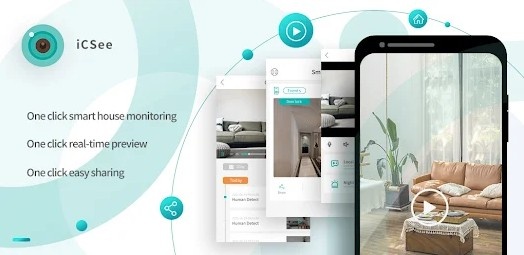
How to Download iCSee App for Android?
In today’s world, smart home security is becoming increasingly essential. Whether you’re trying to monitor your home, office, or a specific area, security cameras are an excellent solution. One of the most popular and accessible options for managing security cameras is the iCSee app, which allows users to control their surveillance devices remotely via their Android devices.
This guide will walk you through everything you need to know about using the iCSee app on Android. We will cover installation, configuration, adding devices, troubleshooting common issues, and much more. Whether you're a first-time user or looking to optimize your current setup, this comprehensive guide will help you make the most of the iCSee app.
What is the iCSee App?
The iCSee app is a versatile and user-friendly mobile application designed to work with security cameras. It offers features such as live video streaming, motion detection alerts, camera control, two-way audio, and more. The app is compatible with a range of security camera brands and models, primarily those that support the ONVIF protocol or are specifically designed to work with the iCSee platform.
With the iCSee app, you can monitor your property remotely from your Android device, providing you with real-time access to video footage. This makes it ideal for people looking to secure their homes, businesses, or other areas from any location, at any time.
How to Download & Install iCSee App for Android?
Before you can start using the iCSee app, you need to download and install it on your Android device. Follow these simple steps:
Step 1: Open Google Play Store
Go to the Google Play Store on your Android phone or tablet. This is the official marketplace for all Android apps.
Step 2: Search for “iCSee”
In the search bar, type “iCSee” and press enter. The app should appear in the search results.
Step 3: Install the App
Click on the Install button next to the iCSee app. The download and installation process should take just a few moments.
Step 4: Open the App
Once the installation is complete, tap on Open to launch the app.
Setting Up the iCSee App on Android
Once the app is installed, you’ll need to set it up to start viewing and managing your cameras. Here’s a step-by-step guide for setting up the iCSee app on your Android device.
Step 1: Launch the App
Open the iCSee app from your home screen or app drawer.
Step 2: Register or Log In
The first time you open the app, you’ll be prompted to either register a new account or log in to an existing one. If you’re a new user, tap Register and follow the instructions to create a new account. If you already have an account, simply enter your credentials to log in.
Step 3: Allow Permissions
To ensure that the app functions properly, it will ask for several permissions, including access to your device’s camera, microphone, storage, and location. Grant these permissions to ensure the app works as expected.
Step 4: Add a Device
Now that you’re logged in, it’s time to add your first camera. The process will vary depending on the type of camera you have, but here’s a general overview:
Tap on the "+" icon in the upper right corner of the app’s main screen to begin adding a device.
You’ll be prompted to select your camera’s type. Most likely, this will be an IP camera, but the app may support other device types.
Follow the on-screen instructions to either scan the camera’s QR code or manually enter the camera’s IP address and credentials.
Once the camera is added successfully, it will appear on your home screen within the app.
Step 5: Connect to the Camera
If you’ve followed the instructions correctly, you should now be able to connect to your camera. Tap on the camera’s icon, and the live video feed should appear on your screen.
Using iCSee App Features on Android
Now that you have your iCSee app set up and connected to your security camera(s), let’s explore the various features that the app provides.
1. Live Video Streaming
One of the main features of the iCSee app is the ability to stream live video from your security cameras. This is the core functionality of the app, and it’s incredibly simple to use.
To view live footage:
Tap on the camera’s icon from the home screen of the app.
The live feed will start streaming, showing you what your camera sees in real-time.
You can pinch to zoom in and out, or swipe across the screen to navigate around the camera’s view.
2. Two-Way Audio
Many security cameras come with built-in microphones and speakers, enabling two-way audio communication. The iCSee app supports this feature, allowing you to listen in and speak to people through the camera.
To use two-way audio:
While viewing the live video feed, look for a microphone icon at the bottom of the screen.
Tap the microphone to activate the audio. You can now speak into your phone’s microphone, and your voice will be transmitted through the camera’s speaker.
3. Motion Detection and Alerts
The iCSee app can send motion detection alerts to your Android device when movement is detected by your camera. This feature is essential for home security, as it can notify you of any suspicious activity.
To set up motion detection alerts:
Go to your camera’s settings within the app.
Enable Motion Detection and adjust the sensitivity level as needed.
You can also configure the app to send push notifications to your phone whenever motion is detected.
4. Playback of Recorded Video
If your camera has a microSD card or is connected to a cloud storage service, the iCSee app allows you to review recorded footage. This feature is useful if you need to go back and check for specific events or activity.
To access recorded video:
Tap on the Playback option from the camera settings or main menu.
Choose the date and time range you want to review.
Tap on the video you want to watch, and it will begin playing.
5. Camera Control (Pan/Tilt/Zoom)
Some iCSee-compatible cameras come with pan-and-tilt capabilities, allowing you to control the camera’s direction. This gives you greater flexibility in monitoring an area.
To control your camera:
In live view mode, you will see directional arrows on the screen (if your camera supports pan and tilt).
Tap the arrows to move the camera in the desired direction.
If your camera supports zooming, you can pinch to zoom in or out.
6. Cloud Storage and Local Storage Options
For secure and convenient video storage, iCSee supports both cloud storage services and local storage via microSD cards. You can set up either option depending on your needs.
Cloud Storage: You may need to subscribe to a paid plan to enable cloud storage, but it’s a great way to ensure your video footage is safely backed up.
Local Storage: If you prefer local storage, simply insert a microSD card into your camera, and it will automatically start recording and storing video.
Troubleshooting Common Issues with iCSee App on Android
While the iCSee app is generally reliable, you may encounter some common issues during setup or use. Here are a few troubleshooting tips:
1. Camera Not Connecting
Ensure that your camera is powered on and connected to the internet.
Double-check the camera’s QR code or IP address to make sure it’s entered correctly.
Try restarting the camera and your Android device.
Make sure your Android device is connected to a stable Wi-Fi or cellular network.
2. Live Feed Lagging or Freezing
Ensure your internet connection is stable and has sufficient bandwidth for live streaming.
Lower the video quality in the settings to reduce lag if your network speed is slower.
3. Motion Detection Alerts Not Working
Check the motion detection settings on your camera and ensure they’re enabled.
Make sure the app has permission to send push notifications to your device.
4. App Crashing or Freezing
Try clearing the app’s cache and data from your phone’s settings.
Make sure you’re using the latest version of the app by checking for updates in the Google Play Store.
Conclusion
The iCSee app is an excellent tool for managing your security cameras through your Android device. With features like live video streaming, two-way audio, motion detection alerts, and easy playback of recorded footage, it offers a comprehensive solution for remote monitoring and surveillance.
By following the steps in this guide, you should be able to install, set up, and start using the iCSee app effectively. Whether you’re securing your home, office, or another property, the iCSee app ensures that you stay connected and informed wherever you are.
With its user-friendly interface and powerful features, iCSee is a great choice for anyone looking to enhance their security system with an Android-compatible app.
Trending Now
Updates