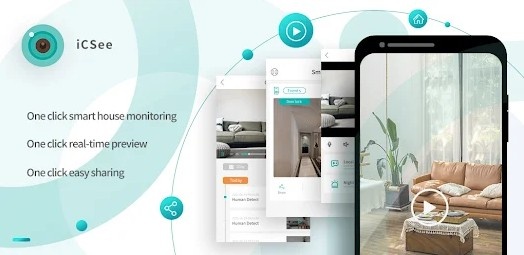
How to Install iCSee App on Your Smart TV? - Step-by-Step Guide
Smart TVs have become a hub for entertainment and functionality, offering a variety of apps that cater to both leisure and practical needs. Among these is the iCSee app, a powerful tool for managing surveillance systems. While the app is primarily designed for mobile devices, it can also be used on Smart TVs to provide a larger, more convenient display for monitoring your cameras. This guide will walk you through the steps to install and use iCSee on your Smart TV effectively.
Why Use iCSee on a Smart TV?
Using the iCSee app on a Smart TV offers several advantages, including:
Larger Display for Monitoring:
The larger screen size of a TV allows for clearer viewing of live feeds and recorded footage.
Centralized Control:
A Smart TV can act as a central hub for managing your surveillance system at home or in the office.
Multi-User Access:
Multiple users in a household or workplace can access the camera feeds conveniently on a shared screen.
Convenient Placement:
TVs are often strategically placed in common areas, making it easier to monitor cameras in real time without additional devices.
How To Get & Use iCSee App for Smart TV?
Step 1: Checking Compatibility
Before you proceed, ensure your Smart TV is compatible with the iCSee app. Most Smart TVs run on popular operating systems like Android TV, Tizen (Samsung), WebOS (LG), or Roku OS.
Android TVs: The iCSee app can be installed directly via the Google Play Store.
Non-Android TVs: For TVs running on Tizen, WebOS, or Roku OS, additional steps such as using a casting device or third-party applications may be required.
Step 2: Installing iCSee on an Android TV
If you have an Android TV, installing the iCSee app is straightforward. Here are the steps:
Access the Google Play Store:
Navigate to the app section on your Smart TV and open the Google Play Store.
Search for “iCSee”:
Use the search bar to locate the iCSee app. Make sure it’s the official app developed by Hangzhou Xiongmai Technology.
Download and Install:
Select “Install” to download the app onto your Smart TV. The installation process may take a few moments.
Launch the App:
Once installed, open the iCSee app from your app library.
Log In or Create an Account:
Enter your credentials to log in. If you’re a new user, follow the registration process to create an account.
Step 3: Using iCSee on Non-Android TVs
If your Smart TV doesn’t run on Android, you can still use iCSee through alternative methods:
Casting via Chromecast:
Install the iCSee app on your smartphone.
Use a Chromecast device to cast the app’s content to your TV.
Ensure your smartphone and TV are connected to the same Wi-Fi network.
Using Screen Mirroring:
Enable screen mirroring on your TV.
Activate screen sharing on your smartphone to mirror the iCSee app to your TV.
Third-Party Applications:
Use apps like "Sideload Launcher" or "Plex" to access the iCSee app on non-Android TVs.
Step 4: Setting Up Your Cameras
Once the iCSee app is installed or mirrored on your Smart TV, follow these steps to connect your cameras:
Power and Connect Cameras:
Ensure your cameras are powered on and connected to your Wi-Fi network.
Add Cameras to iCSee:
Open the iCSee app on your Smart TV.
Select the “Add Device” option.
Choose one of the following methods to connect your cameras:
QR Code: Scan the QR code on your camera using a smartphone linked to your iCSee account.
Manual Entry: Enter the camera’s unique ID and password.
Test Camera Feeds:
Check the live feed for each camera to ensure they are connected properly.
Step 5: Navigating the iCSee App on Your Smart TV
Live View:
Use the app’s interface to access real-time video streams from connected cameras.
Switch between different cameras using your TV remote or on-screen controls.
Playback Recorded Footage:
Navigate to the “Playback” section to review saved videos.
Use the timeline feature to select specific time frames for viewing.
Customize Settings:
Adjust camera settings such as resolution, motion detection sensitivity, and recording preferences.
Two-Way Audio:
If your cameras support two-way audio, use the TV’s microphone and speakers to communicate with individuals near the cameras.
Optimizing Your Experience
To get the most out of iCSee on your Smart TV, consider the following tips:
Stable Internet Connection:
Ensure your TV and cameras are connected to a reliable Wi-Fi network to avoid interruptions in video feeds.
Update Software Regularly:
Keep both your Smart TV’s firmware and the iCSee app updated to access new features and improvements.
Strategic Camera Placement:
Position cameras in areas that provide maximum coverage and visibility.
Configure Motion Detection Zones:
Set up specific zones to focus on critical areas and minimize false alarms.
Secure Your Account:
Use a strong, unique password for your iCSee account and enable two-factor authentication if available.
Troubleshooting Common Issues
App Not Compatible with TV:
Use casting or screen mirroring as an alternative solution.
Poor Video Quality:
Check your internet connection and ensure the camera’s resolution settings are optimized.
Delayed Notifications:
Adjust the motion detection sensitivity and ensure notifications are enabled in the app’s settings.
Connection Issues:
Restart your TV, cameras, and router to resolve connectivity problems.
Frequently Asked Questions (FAQs)
1. Can I install iCSee directly on any Smart TV?
iCSee can be directly installed on Android TVs. For other TV operating systems, alternative methods like casting or screen mirroring are required.
2. Do I need additional devices to use iCSee on a Smart TV?
A Chromecast or similar casting device may be needed for non-Android TVs.
3. Is the iCSee app free to use on Smart TVs?
Yes, the app is free to download and use. However, some features may require in-app purchases.
4. Can multiple users access iCSee on the same Smart TV?
Yes, multiple users can view the feeds as long as they have access to the TV and the app.
5. How secure is the iCSee app?
The app uses encryption to protect user data. Ensure you follow best practices like using strong passwords and keeping the app updated.
Conclusion
Using the iCSee app on your Smart TV is an excellent way to enhance your surveillance monitoring experience. Whether you’re using an Android TV or employing alternative methods for non-Android TVs, this guide provides all the steps you need to set up and optimize the app. With a larger screen, centralized control, and advanced features, iCSee on your Smart TV ensures that your security system is both accessible and efficient.
Trending Now
Updates